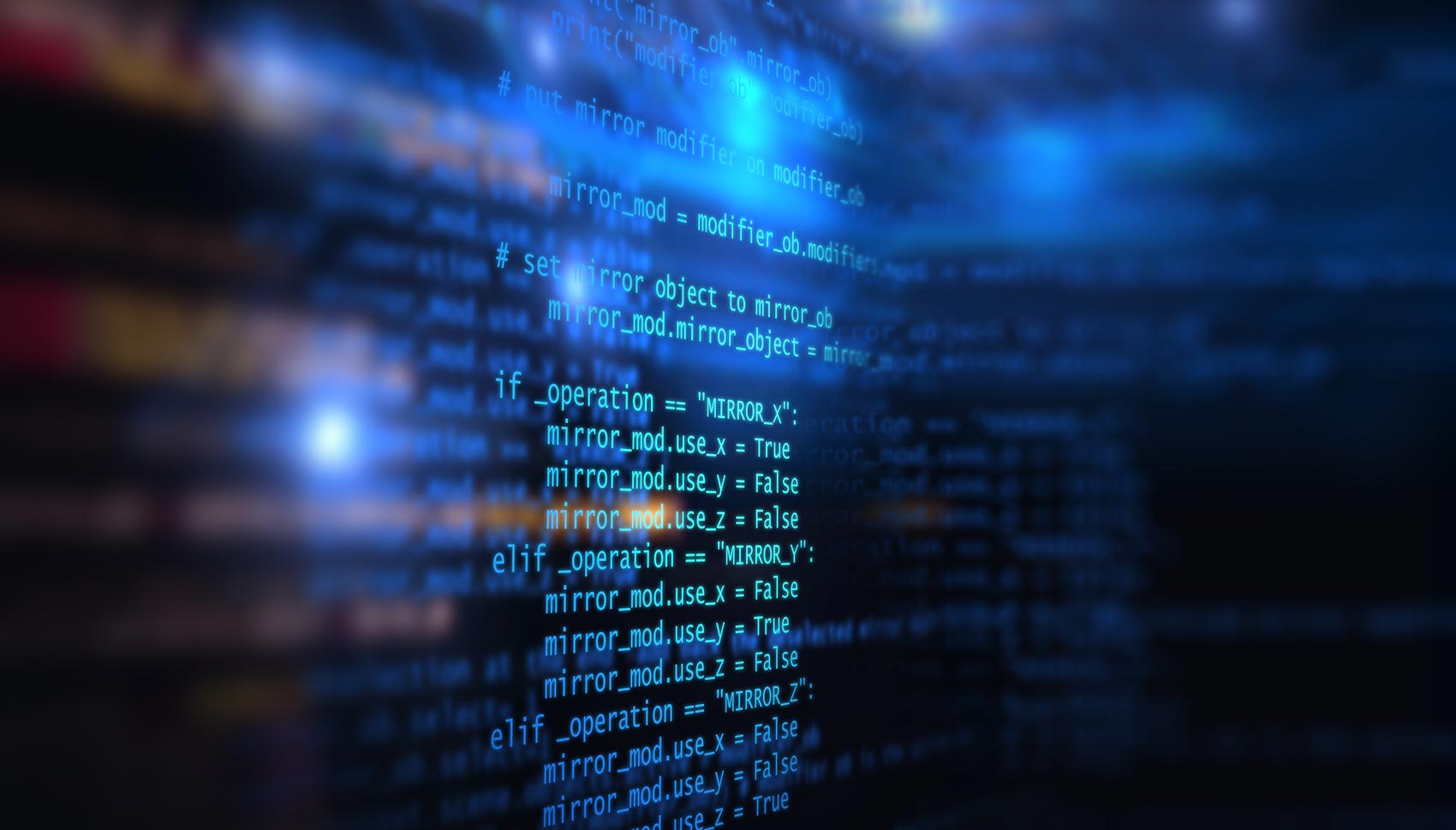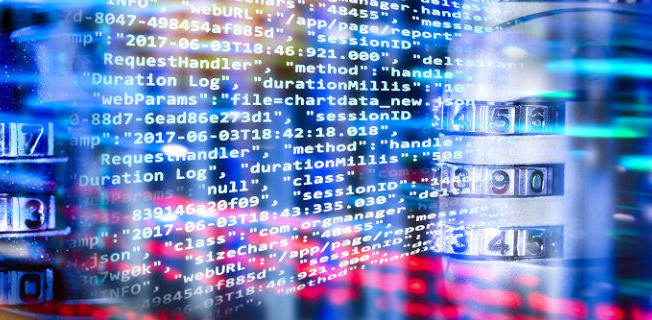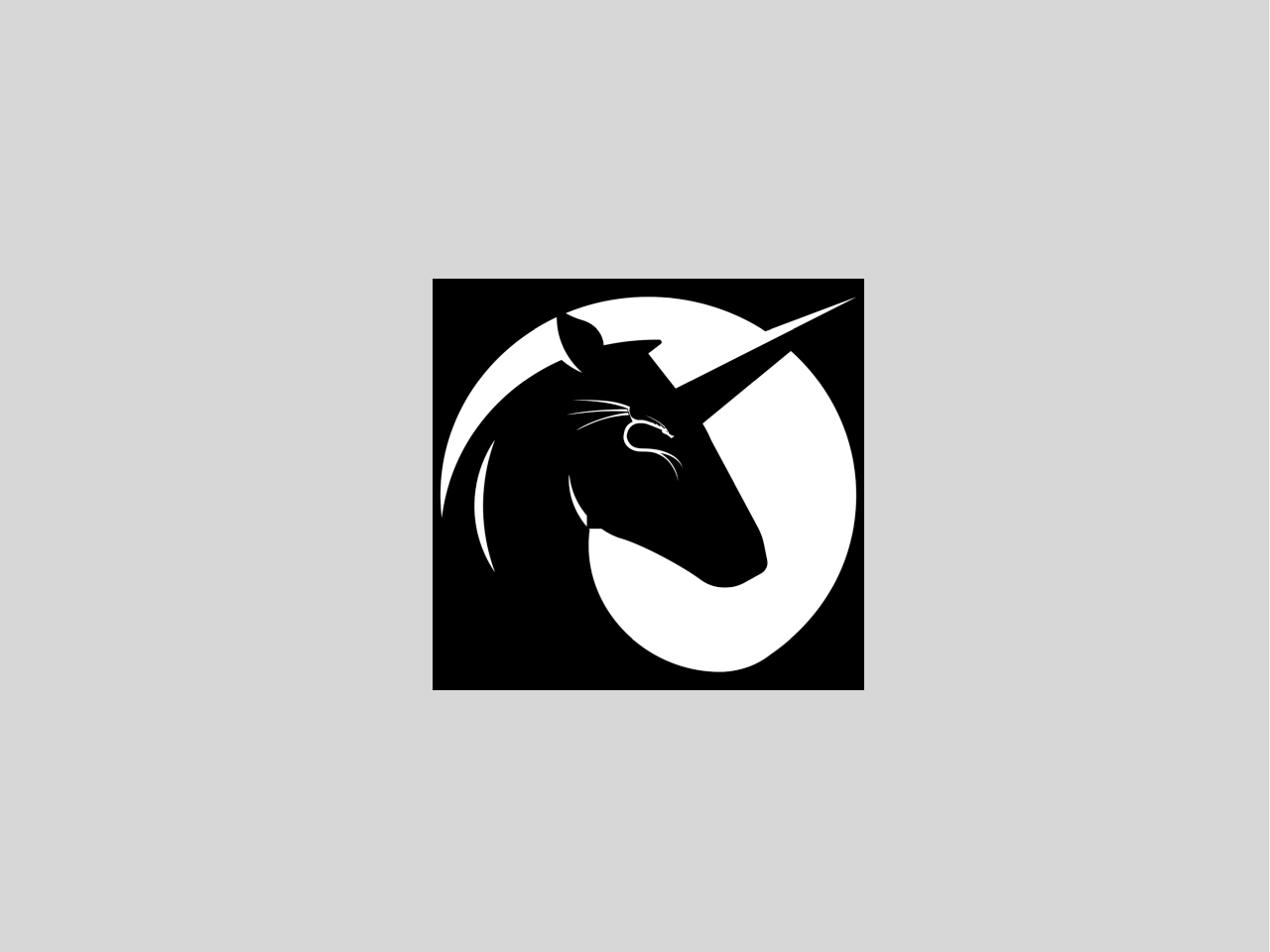1) Rot-Grau - Editor Schwarz
[Colors] base_color=normal=lightgray,red:input=white,brown:errors=white,brightred:gauge=brown, black:selected=black,white:marked=yellow,red:markselect=yellow,white:directory=white, red:executable=brightgreen,red:link=lightgray,red:device=brightmagenta,red:special=brightmagenta, red:core=brightred,red:menu=black,white:menuhot=yellow,white:menuhotsel=brightred, black:dnormal=black,white:dfocus=white,lightgray:dhotnormal=yellow, white:dhotfocus=brightred,lightgray:editnormal=lightgray,black:editmarked=yellow,white 2) Gelb Schwarz - Editor schwarz
[Colors] base_color=gray,black:normal=yellow,black:menu=yellow,gray:viewunderline=black, green:editnormal=white,black:editmarked=black,white:menuhot=red,gray:directory=brightred, gray:executable=brightgreen,gray:device=white,gray:input=yellow,gray:link=brightcyan, gray:stalledlink=white,gray:reverse=brightmagenta,black:selected=black, yellow:marked=yellow,brown:markselect=black,magenta 3) Schwarz-Weiß-Türkis Template - Editor schwarz
[Colors] base_color=normal=white,default:directory=white,default:marked=yellow,default:selected=gray, white:executable=brightgreen,default:link=lightgray,default:stalelink=brightred, default:special=brightblue,default:device=magenta,default:editnormal=white,default 4) Schwarzes Template - Editor gleich blau
[Colors] base_color=normal=,default:selected=,:marked=,default:markselect=,:menu=,:menuhot=, :menusel=,:menuhotsel=,:dnormal=,:dfocus=,:dhotnormal=,:dhotfocus=,:input=,:reverse=,:executable=, default:directory=,default:link=,default:device=,default:special=,:core=,:helpnormal=,:helplink=,:helpslink=,: 5) Grün-blau - Editor schwarz
[Colors] base_color=lightgray,green:normal=green,default:selected=white,gray:marked=yellow, default:markselect=yellow,gray:directory=blue,default:executable=brightgreen, default:link=cyan,default:device=brightmagenta,default:special=lightgray,default:errors=red, default:reverse=green,default:gauge=green,default:input=white,gray:dnormal=green, gray:dfocus=brightgreen,gray:dhotnormal=cyan,gray:dhotfocus=brightcyan, gray:menu=green,default:menuhot=cyan,default:menusel=green,gray:menuhotsel=cyan, default:helpnormal=cyan,default:editnormal=green,default:editbold=blue, default:editmarked=gray,blue:stalelink=red,default 6) Türkis-Gelb gut
[Colors] color_terminals=linux,xterm,gnome-terminalbase_color=normal=cyan,black:directory=yellow,black:selected=blue, cyan:marked=brightcyan,brown:menu=blue,cyan:link=green,black:executable=brightmagenta, black:core=red,black:editnormal=cyan,black:editbold=yellow,black:editmarked=magenta, white:dnormal=green,black:dfocus=white,green:dhotnormal=yellow,black:dhotfocus=green, black:helpnormal=yellow,blue:helpslink=white,green:helplink=white,blue:gauge=white,green:input=white,red: Midnight Commander + 7zip Download p7zip_4.42_src_all.tar.bz2 (p7zip homepage).
Extract the file "contrib/VirtualFileSystemForMidnightCommander/u7z" and copy it to /usr/share/mc/extfs/
Edit /usr/share/mc/extfs/extfs.ini to add "u7z" after urar.
Edit /usr/share/mc/mc.ext to add :
regex/.(7z|7Z)$ View=%view{ascii} 7za l %f Open=%cd %p#u7z
Midnight Commander Verzeichnisse und Dateien /usr/share/mc/mc.hlp
The help file for the program.
/usr/share/mc/mc.ext
The default system-wide extensions file.
~/.mc/bindings
User’s own extension, view configuration and edit configuration file. They override the contents of the system wide files if present.
/usr/share/mc/mc.ini
The default system-wide setup for the Midnight Commander, used only if the user doesn’t have his own ~/.mc/ini file.
/usr/share/mc/mc.lib
Global settings for the Midnight Commander.
Settings in this file affect all users, whether they have ~/.mc/ini or not. Currently, only terminal settings are loaded from mc.lib.
~/.mc/ini
User’s own setup.
Continue reading