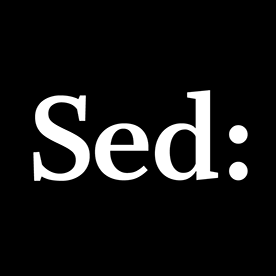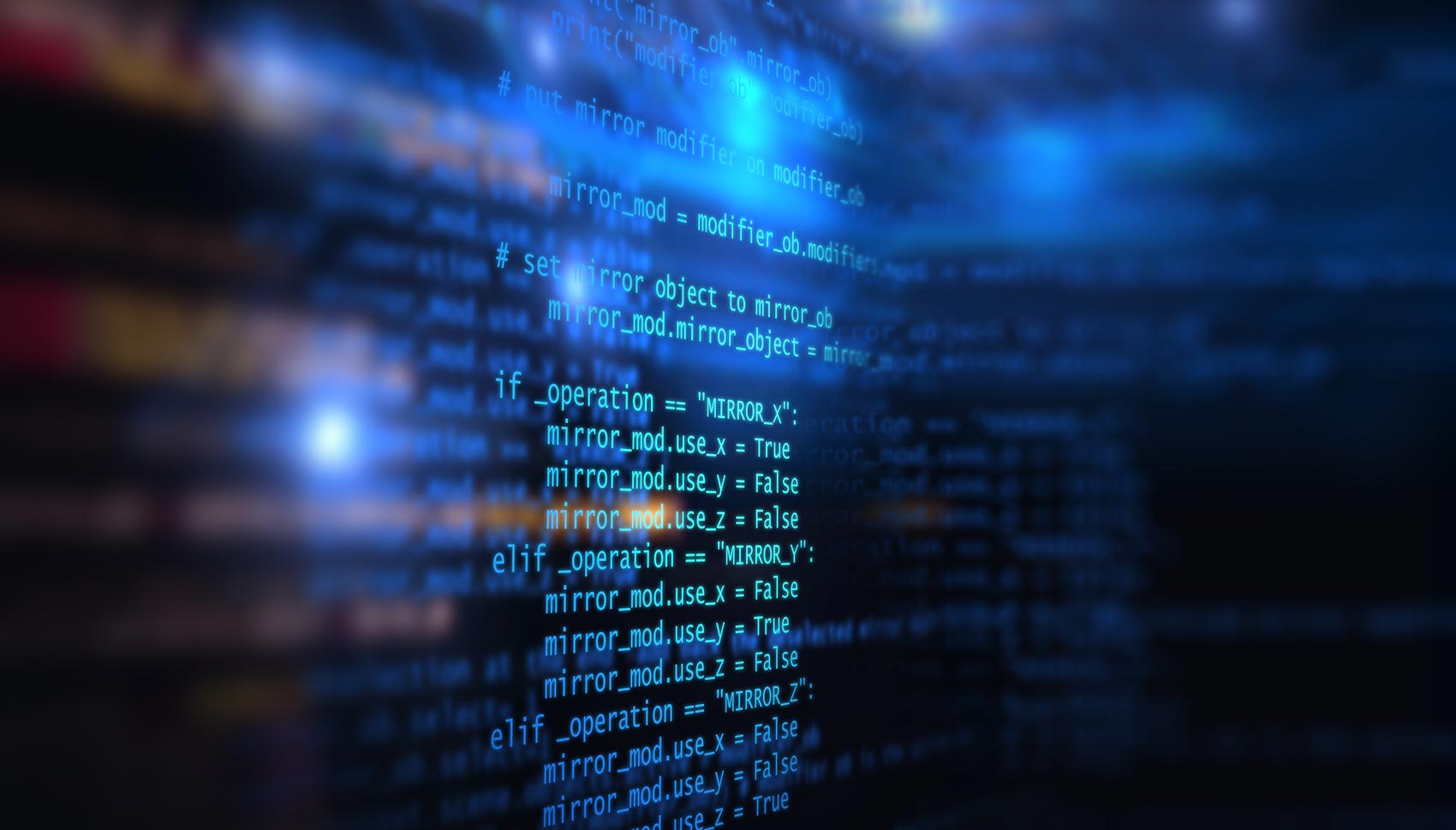Unix Sed Tutorial: Advanced Sed Substitution Examples
Sed Substitution Delimiter As we discussed in our previous post, we can use the different delimiters such as @ % | ; : in sed substitute command. Let us first create path.txt file that will be used in all the Beispielen mentioned below. cat path.txt /usr/kbos/bin:/usr/local/bin:/usr/jbin:/usr/bin:/usr/sas/bin /usr/local/sbin:/sbin:/bin/:/usr/sbin:/usr/bin:/opt/omni/bin: /opt/omni/lbin:/opt/omni/sbin:/root/bin Beispiel 1 sed @ delimiter: Substitute /opt/omni/lbin to /opt/tools/bin When you substitute a path name which has ‘/’, you can use @ as a delimiter instead of ‘/’. In the sed Beispiel below, in the last line of the input file, /opt/omni/lbin was changed to /opt/tools/bin. sed 's@/opt/omni/lbin@/opt/tools/bin@g' path.txt /usr/kbos/bin:/usr/local/bin:/usr/jbin/:/usr/bin:/usr/sas/bin /usr/local/sbin:/sbin:/bin/:/usr/sbin:/usr/bin:/opt/omni/bin: /opt/tools/bin:/opt/omni/sbin:/root/bin Beispiel 2 sed / delimiter: Substitute /opt/omni/lbin to /opt/tools/bin When you should use ‘/’ in path name related substitution, you have to escape ‘/’ in the substitution data as shown below. In this sed Beispiel, the delimiter ‘/’ was escaped in the REGEXP and REPLACEMENT part. sed 's/\\/opt\\/omni\\/lbin/\\/opt\\/tools\\/bin/g' path.txt /usr/kbos/bin:/usr/local/bin:/usr/jbin/:/usr/bin:/usr/sas/bin /usr/local/sbin:/sbin:/bin/:/usr/sbin:/usr/bin:/opt/omni/bin: /opt/tools/bin:/opt/omni/sbin:/root/bin Sed ‘&’ Get Matched String The precise part of an input line on which the Regular Expression matches is represented by &, which can then be used in the replacement part. Beispiel 1 sed & Usage: Substitute /usr/bin/ to /usr/bin/local sed 's@/usr/bin@&/local@g' path.txt /usr/kbos/bin:/usr/local/bin:/usr/jbin/:/usr/bin/local:/usr/sas/bin /usr/local/sbin:/sbin:/bin/:/usr/sbin:/usr/bin/local:/opt/omni/bin: /opt/omni/lbin:/opt/omni/sbin:/root/bin In the above Beispiel ‘&’ in the replacement part will replace with /usr/bin which is matched pattern and add it with /local.