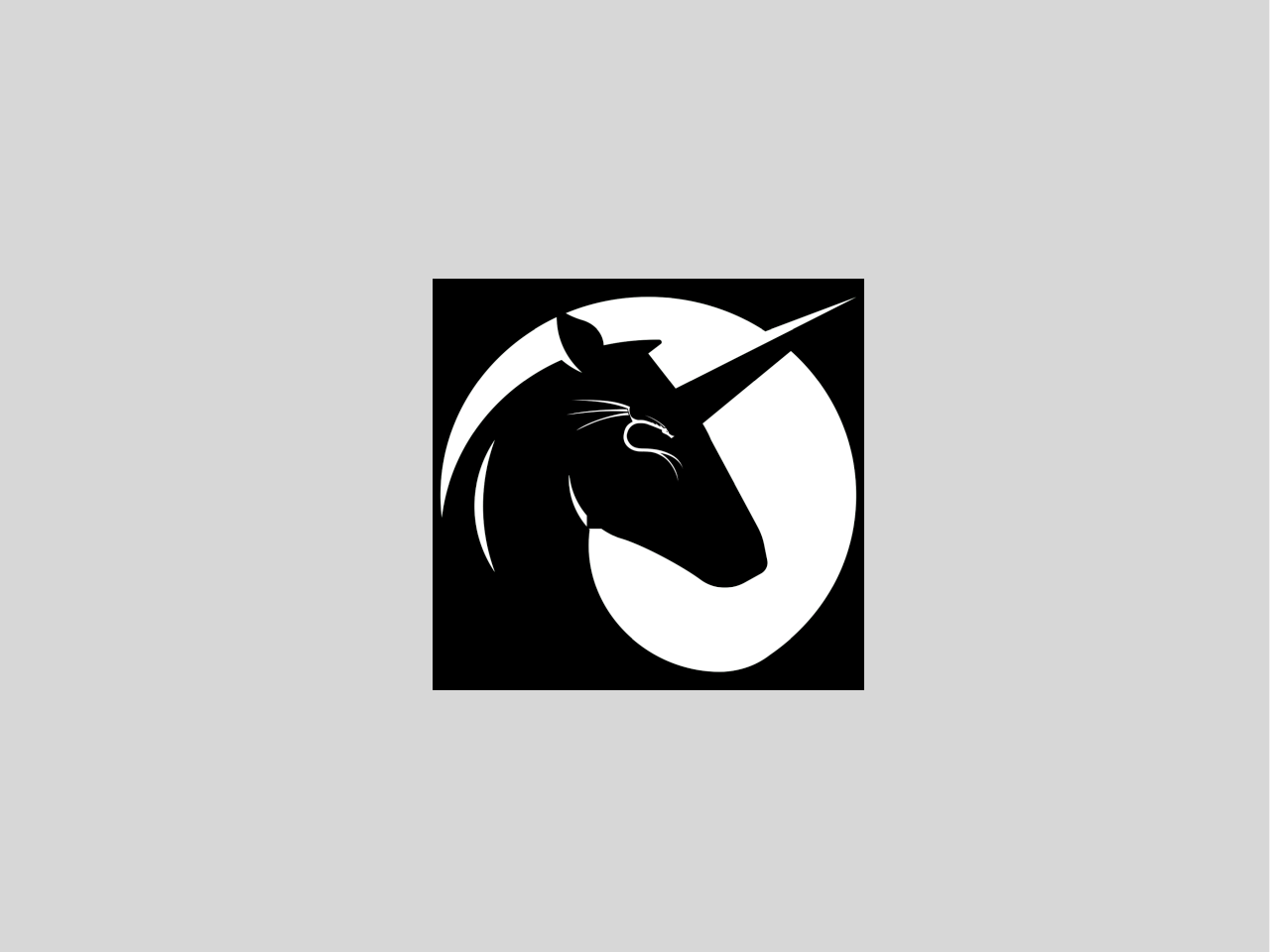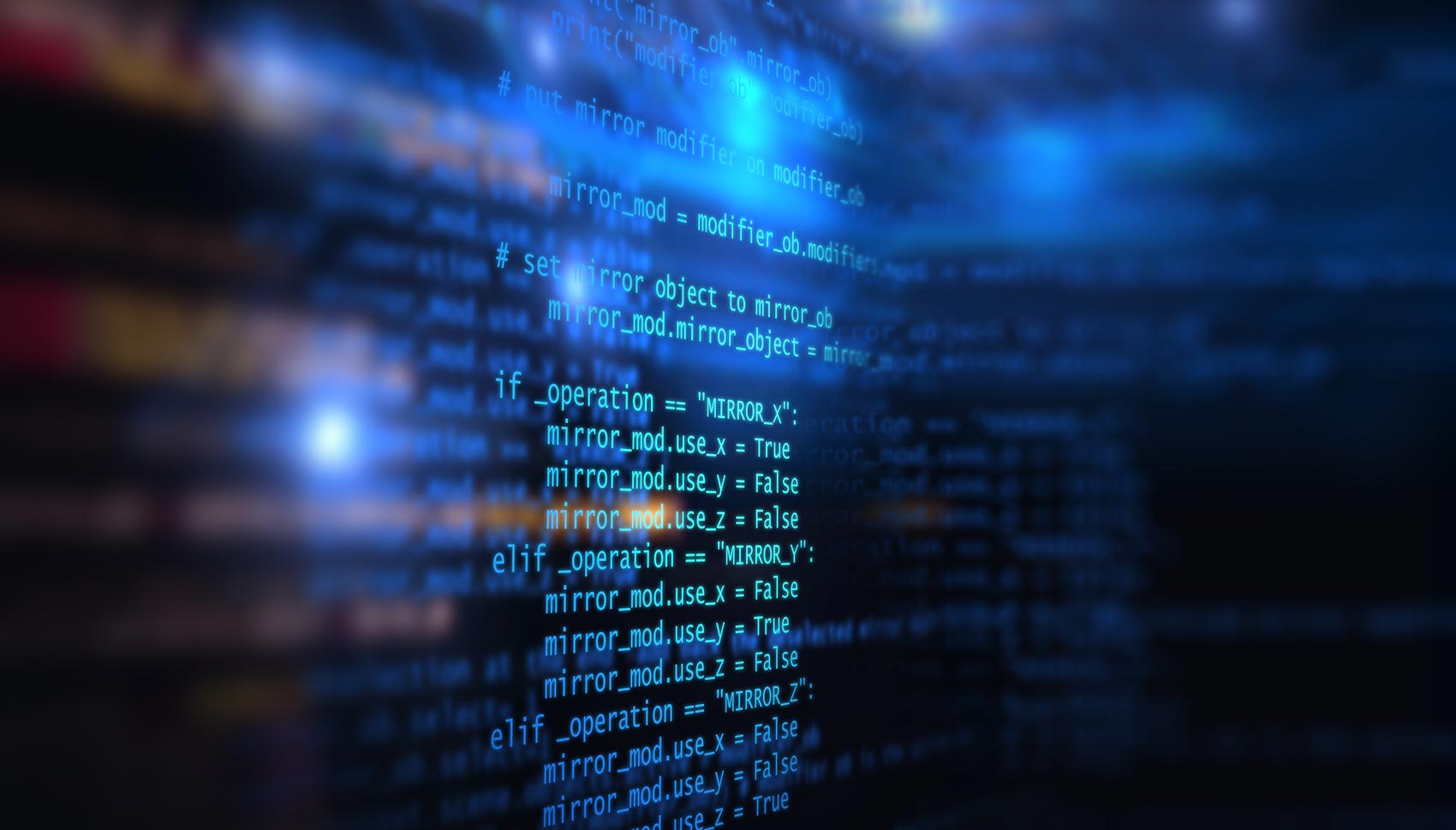Meine Top-10 Fehler mit Linux Befehlen
Jemand der nie einen Fehler gemacht hat, hat nie etwas neues ausprobiert. – Albert Einstein. Hier sind ein paar der gravierensten Fehler die ich am Unix Promt gemacht habe. Einige der Fehler kosten mich eine längere Downtime des Server. Viele der Fehler sind aus frühen Linux Zeiten. No. 01: Befehl - userdel Die Datei /etc/deluser.conf war zum löschen des home Verzeichnisses und des Mail Spool des Users konfiguriert. Eigentlich wollte ich nur den User Account löschen und am Ende löschte ich alles (Info: -r war via deluser.conf aktiviert): userdel foo No. 02: Solaris Box Rebooted Unter Linux beendet der Befehl killall Prozesse. (killall httpd). Unter Solaris jedoch killt der Befehl jeden aktiven Prozess. Als Root User beendete ich jeden Prozess - und dies war unsere Haupt Oracle DB Box: killall process-name No. 03: Zerstörte named.conf Ich wollte eigentlich nur eine neue Zone zur /var/named/chroot/etc/named.conf Datei hinzufügen, aber es endete anderst: ./mkzone example.com > /var/named/chroot/etc/named.conf No. 04: Zerstörten von Arbeits Backups mit Tar und Rsync (Private Backups) Ich hatte nur eine Backup Kopie meines OT Projektes gemacht und wollte eigentlich nur ein Verzeichnis finden, das functions hies. Es endete damit das ich sämtliche Sicherungen gelöscht habe… (Info: -c switch anstatt von -x):