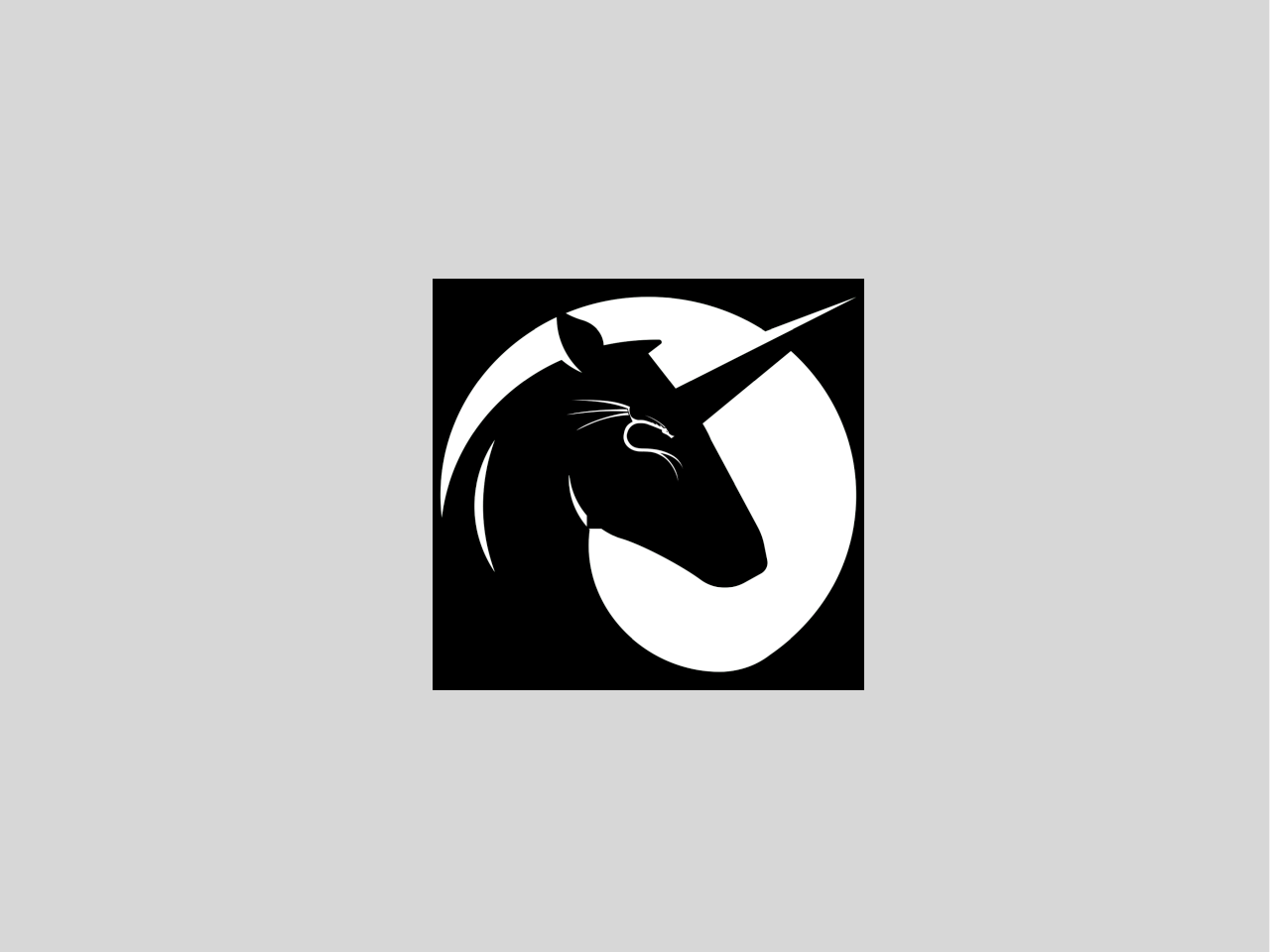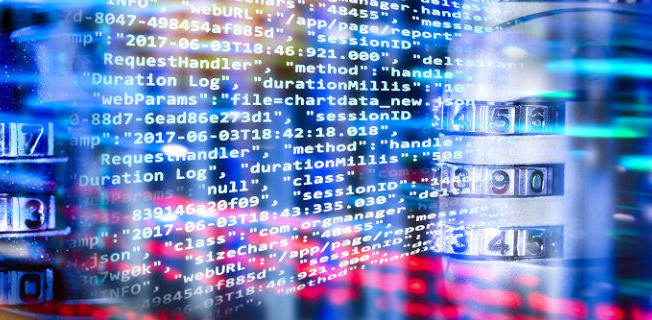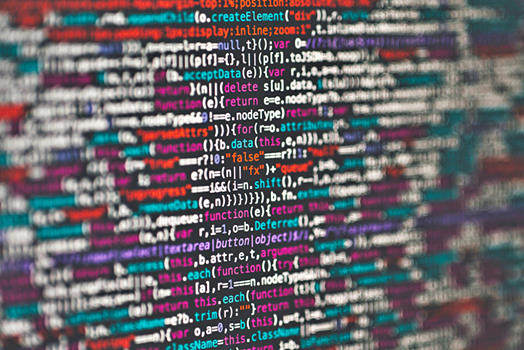Manpages - rpcclient
Name rpcclient — Werkzeug für die Ausführung von clientseitigen MS-RPC-Funktionen. Synopsis rpcclient [-A AuthDatei] [-c ] [-d DebugEbene] [-h] [-l LogVerz] [-N] [-s ] [-U Benutzername[%Passwort]] [-W Arbeitsgruppe] [-N] [-I ZielIP] {Server} BESCHREIBUNG Dieses Werkzeug ist Teil der Samba-Suite. rpcclient ist ein Werkzeug, das zunächst dafür entwickelt wurde, MS-RPC-Funktionalität in Samba selbst zu testen. Es ist durch mehrere Entwicklungs- und Stabilitätsphasen gegangen. Viele Systemadministratoren haben nun Skripte drumherum geschrieben, um Windows NT-Clients von ihrer UNIX-Workstation aus zu verwalten. OPTIONEN Server Der NetBIOS-Name des Servers, mit dem eine Verbindung hergestellt werden soll. Der Server kann ein beliebiger SMB/CIFS-Server sein. Der Name wird mit der Zeile name resolve order aus smb.conf aufgelöst. -c|–command=‘BefehlsString’ Führt die mit Semikola getrennten Befehle aus (unten aufgelistet). -I IP-Adresse IP-Adresse ist die Adresse des Zielservers. Sie sollte in der Standardnotation “a.b.c.d” angegeben werden. Normalerweise würde der Client versuchen, einen benannten SMB-/CIFS-Server zu finden, indem er ihn über den NetBIOS-Namensauflösungesmechanismus sucht, der oben beim Parameter name resolve order beschrieben ist. Die Benutzung dieses Parameters zwingt den Client zu der Annahme, dass der Server auf dem Rechner mit der angegebenen IP-Adresse ist, und die NetBIOS-Namenskomponente der Zielressource wird ignoriert. Für diesen Parameter gibt es keinen Vorgabewert. Wenn er nicht angegeben wird, dann wird er vom Client automatisch wie oben beschrieben bestimmt.