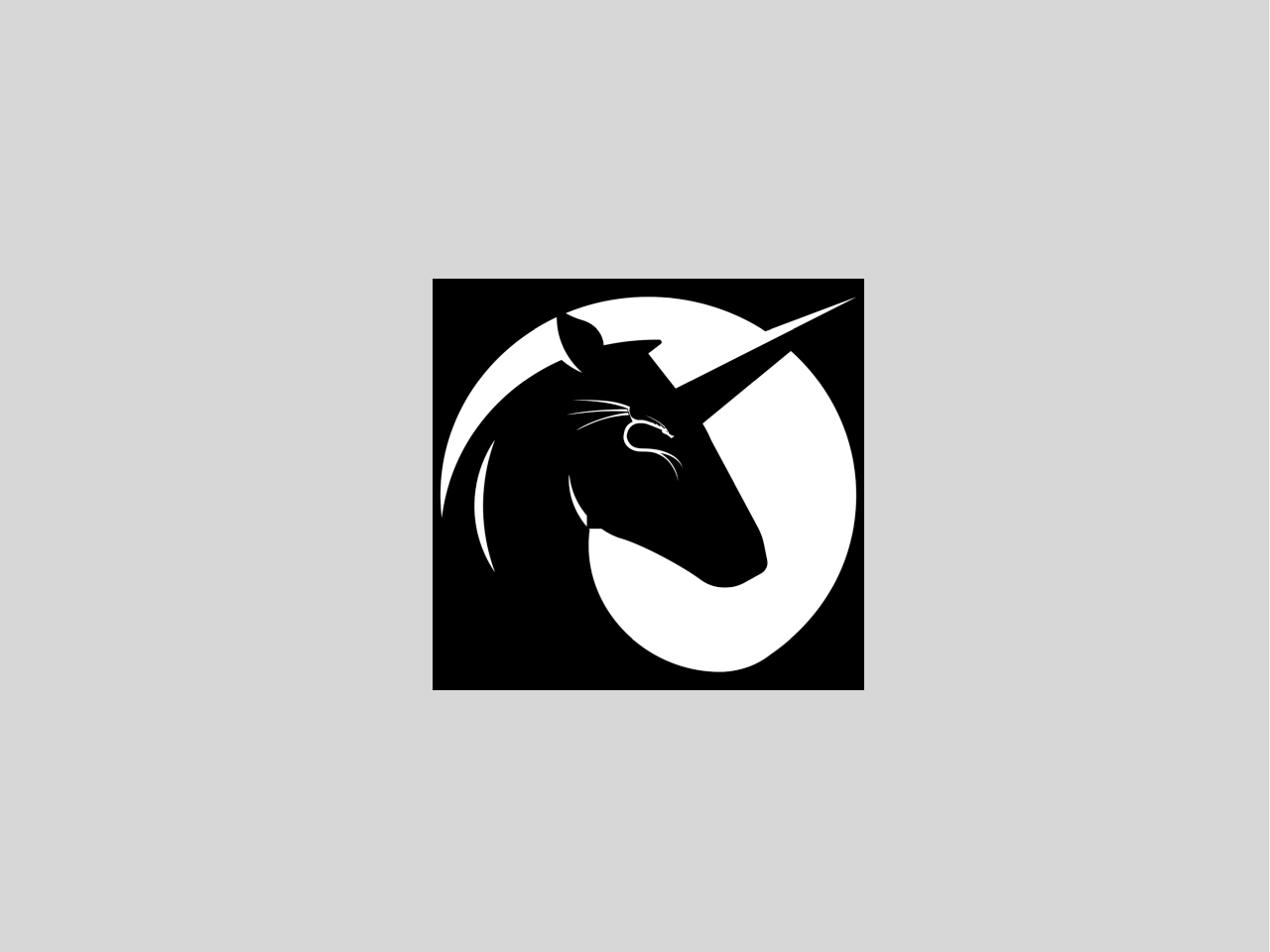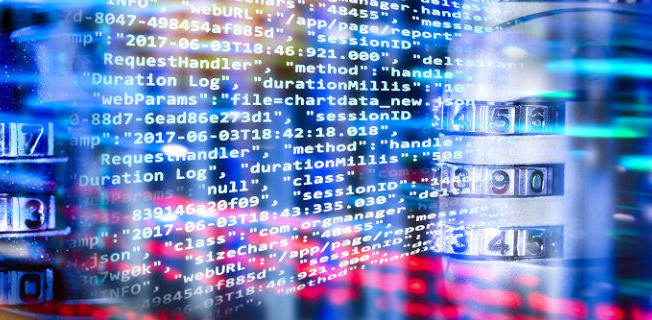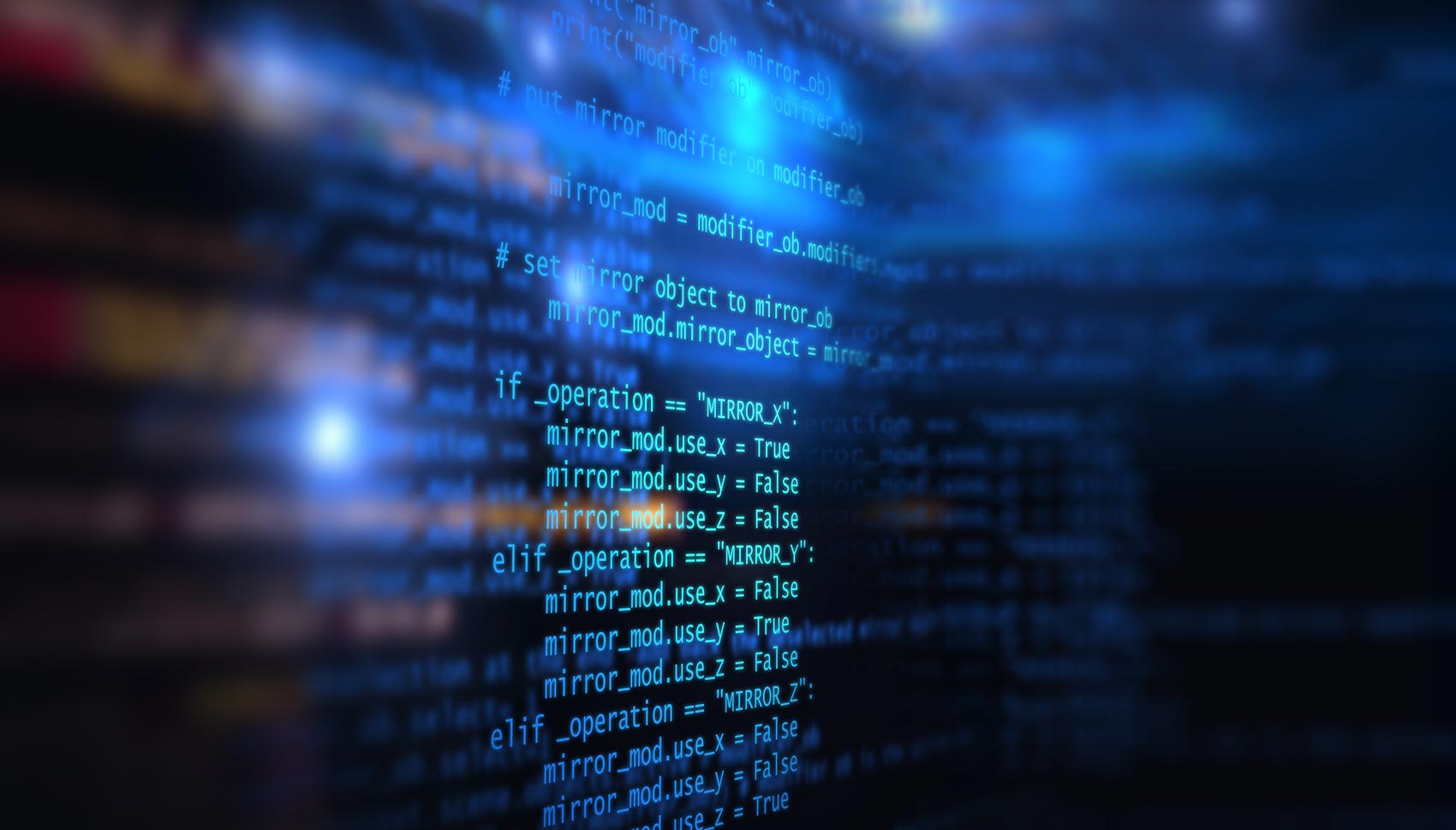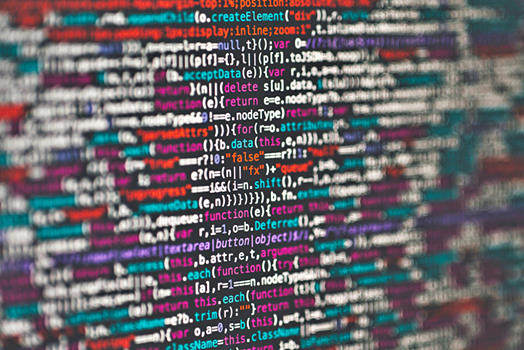Use Wireshark on a DD-WRT
Earlier today I needed to find the quickest and easiest way to monitor all traffic to and from a specific device on my network. The goal was to see how much bandwidth based on a specific amount of time that the device was using. My initial hope was that I could configure port monitoring on my WRT54G running DD-WRT firmware however I quickly found out this is not an option. I eventually settled on adding a couple iptables commands that would send all traffic destined for or sourced from a specific IP address to another IP address. Follow the directions below to add the iptables commands to a router running DD-WRT firmware and then to capture the traffic on a computer running Wireshark. Configure Port Monitoring On WRT54G Running DD-WRT Firmware: First off I want to be clear that this is not technically port monitoring but I have added it in this way so others searching for the same functionality as I was will be able to find this solution. This solution is not limited to a Linksys WRT54G nor to DD-WRT for that matter but the requirement would be that it is a router type device using iptables for firewall rules.